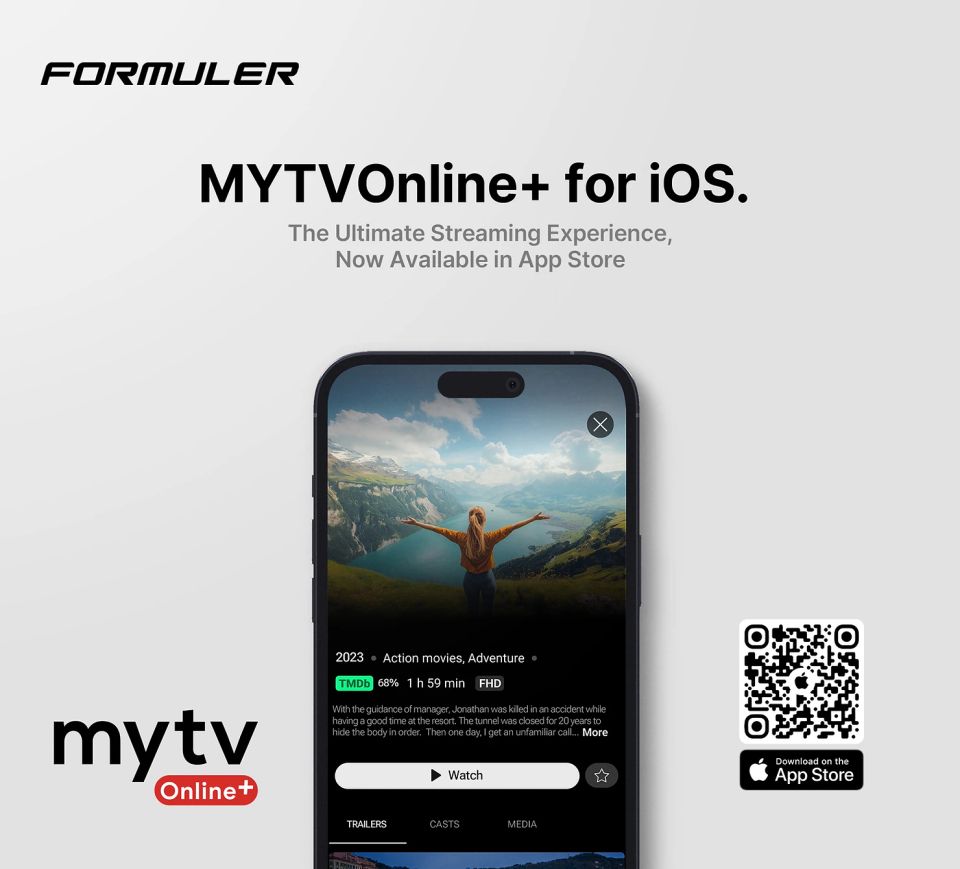1. Go to the google Play Store
2. Download downloader by AFT News
3. Go into the setting on your google device and "allow download from unknown sources."
4. Open the downloader program and enter a short code in the search bar any of these players.
- MiSoi - 269054
- nexTVision - 586487
- Buck TV - 537655
5. If you download MiSoi or nexTVision, simply log in from the home screen. For Buck TV, select Primary for the playlist, then use your log in credentials on the next page. Please note, Buck TV takes a little longer to setup.
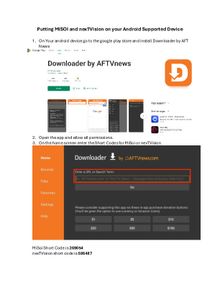 PDF
PDF
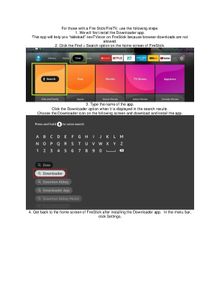 PDF
PDF